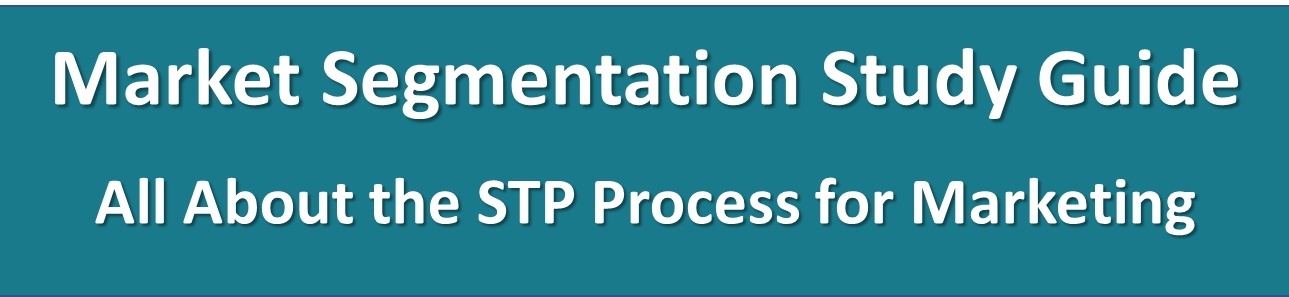Get Your Free Perceptual Map Template
Build a Perceptual Map in Minutes
Creating perceptual maps using Excel might seem straightforward, but setting up the spreadsheet can be surprisingly tricky. To make this easier, I’ve developed a FREE Excel template that lets you quickly and effortlessly generate perceptual maps for business reports or university assignments.
The template includes easy-to-follow instructions directly on the spreadsheet, making it simple to create maps. For extra guidance, I’ve also provided a detailed walkthrough and tips on another website, Perceptual Maps. There, you’ll find examples, suggested attributes, and additional resources.
How to Download the Free Perceptual Map Excel Template
- Click the download link here = Free Perceptual Map Template
- Open the Excel file and enable editing.
- Follow the step-by-step instructions on the spreadsheet or watch the instructional video linked below.
Using the Template is Very Easy
You first go to “INPUT DATA“, which you can access by selecting the tab at the bottom or clicking a link on the first page that the spreadsheet opens to (as per the image above).
Then you will see the following tab in the template…
As you can see, there are six clear steps to follow, which are:
- Step 1 = enter the name (chart title) for your perceptual map
- Step 2 = enter the two labels (product attributes) for the horizontal axis*
- Step 3 = enter the two labels (product attributes) for the vertical axis*
- Step 4 = enter the names of the brands or products to be placed on the map
- Step 5 = score each brand or product for each attribute on 1 to 9 scale**
- Step 6 = modify the circle sizes on the template, if required***
For further instructions on the Free Excel Template for Brand Mapping – watch this VIDEO
Or to build your own Perceptual Map – follow these steps on this VIDEO